Daily Notes: Cron Jobs setting for Backups
Cron jobs research notes
- connect to server via SSH
$ crontab -lto check cron jobs under current user$ crontab -eto edit cron table (note: if usingvim, after the command above, enterito insert content)* * * * * cd director && /user/bin/python3 test.pyrun thistest.pypython file once very minute
(ref: Dillon Head’s post: beginners guid to cron)additionally:
- if you want to see the status:
* * * * * cd director && /user/bin/python3 test.py >> test.out - after the cron job has been executed:
tail -f test.outto check the status if there’s anthing printed out fromtest.pyfile
Setting up for sending mail - django-mailer
Installation
(venv)$ pip install django-mailer
Settings.py
# settings.py
EMAIL_BACKEND = "mailer.backend.DbBackend"
# specify you are actually using django default mail backends to send emails
MAILER_EMAIL_BACKEND = 'django.core.mail.backends.smtp.EmailBackend'
EMAIL_USE_SSL = True
EMAIL_HOST = 'smtp.mail.ru'
EMAIL_PORT = 465
EMAIL_HOST_USER = 'example@email.com'
EMAIL_HOST_PASSWORD = 'email_psswd'
DEFAULT_FROM_EMAIL = 'Official Email <{}>'.format(EMAIL_HOST_USER)
bash command:
(venv)$ python manage.py send_mail
bash command ==> crontab -e
According to the official document, there should be a few cron jobs to be setup, including a send_mail command and 2 logging command:
* * * * * (/path/to/your/python /path/to/your/manage.py send_mail >> ~/cron_mail.log 2>&1)
0,20,40 * * * * (/path/to/your/python /path/to/your/manage.py retry_deferred >> ~/cron_mail_deferred.log 2>&1)
0 0 * * * (/path/to/your/python /path/to/your/manage.py purge_mail_log 7 >> ~/cron_mail_purge.log 2>&1)
So edit the crontab:
$ crontab -e
Refer to the format below:
*/5 * * * * source /home/ubuntu/.bashrc && source /home/ubuntu/work/your-project/bin/activate && python /home/ubuntu/work/your-project/src/manage.py runcrons > /home/ubuntu/cronjob.log
# execute this command every 5 mins
An alternative way: DIY shell script
This SO post helped me to understand this
Basically, you create a text file and write a “shebang” and a couple command instead of writing everything in crontab:
- the format of the script file (everything is a must)
create a script file calledscript.sh#!/bin/bash source /home/ubuntu/.bashrc source /home/ubuntu/project/venv/bin/activate python /home/ubuntu/project/manage.py send_mail >> /home/ubuntu/logs/cron_mail.log 2>&1 - make your file executable
$ chmod +x script.sh - modify your path to add the directory where your script is located
$ export PATH=$PATH:/appropriate/directoryTypically, you want
$HOME/binfor storing your own scripts
Troubleshooting:
Checkout the Why crontab scripts are not working post
- Cron not running
$ pgrep cronIf you see no number, then cron is not running. sudo /etc/init.d/cron start can be used to start cron.
$ sudo /etc/init.d/cron start [ ok ] Starting cron (via systemctl): cron.service. # OR $ sudo service cron startAlso you could use systemctl in modern Linux, e.g.
$ sudo systemctl start cron### It seems that a new server just set up requires turning on cron manually.
- Crontab file has to end in a new line.. it’s a silly one
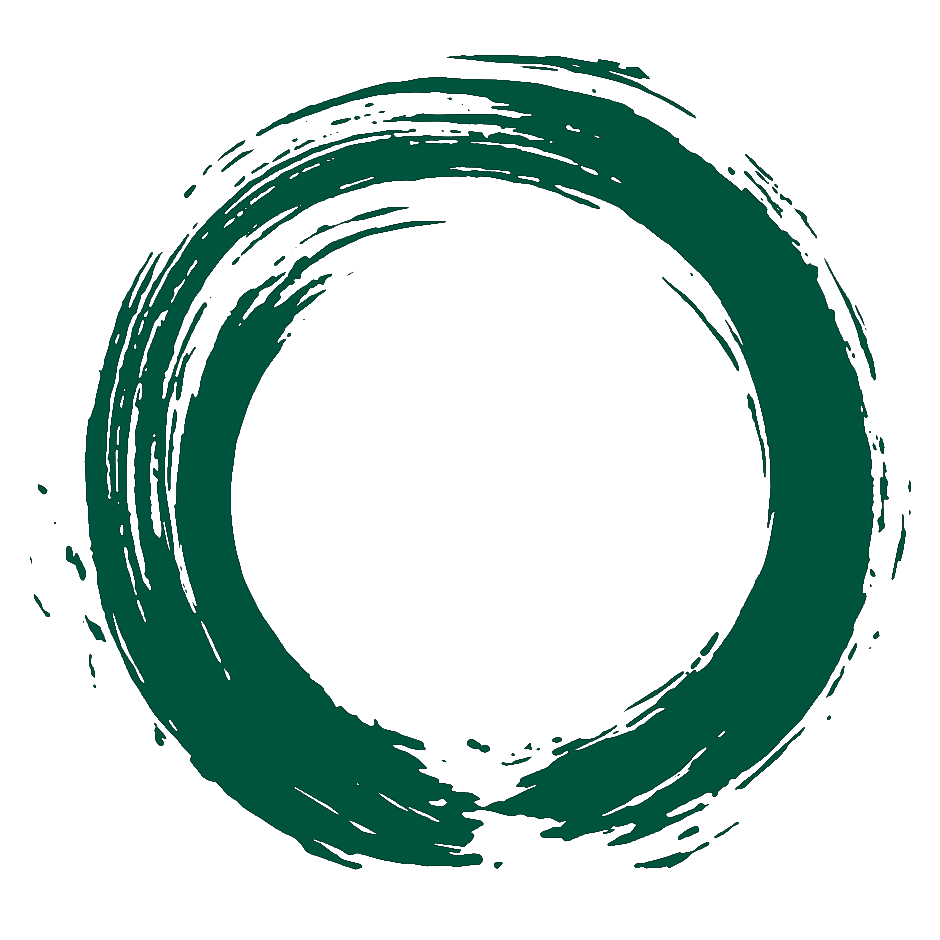 Don Lee's Portfolio
Don Lee's Portfolio