DATABASE: SQLite Backup and Restore
You are going to witness: backup an SQLite database on the server, then download it, restore the data locally at the end. This practice is for me to gain confidence in backing up important data.
On Server: Ubuntu 18.04
- Goal: To backup exisiting
sqlite3database on server - To dos:
- research how to backup sqlite databases
- find and install necessary tools
- backup database waiting to be transferred remotely
- Tools:
django-archive==0.1.6 easy to use and setup-
[`django-dbbackup`](https://pypi.org/project/django-dbbackup/)==3.2.0couldn’t setup backup folder path correctly somehow
Local: Mac OS 10.15.3
- Goal: Test restore sqlite data
- To dos:
- research how to restore sqlite
- install necessary tools
- restore data and runserver locally, see if data applied
- move on to phase II: On server - migrating data from sqlite to Postgresql
Step 1: backup db.sqlite3 on server
1. Use django-archive to backup database as well as the files uploaded in media folder:
- install
django-archivepackage, link here, good thing about this package is that it not only dump all the database data but also backup all the media data(venv)$ pip install django-archive - setting.py file
INSTALLED_APPS = ( # ... 'django_archive', )VOILA! simple as that. I think it’s better than
django-dbbackupwhich is more difficult to setup.(venv)$ python manage.py archive # by default, this will create a file inside your project folder, same folder your venv lives
2. Use .dump to backup sqlite3 database:
Simply execute the code
$ sqlite3 db.sqlite3 .dump > db.dump
# this will backup the sqlite3 database called 'db.sqlite3' which is the default and create a file named 'db.dump' in current folder
Now we have created 2 major files:
django-archivefile ensures that all the data is intact including the uploaded media filesdb.dumpfile has all the information about the tables and admin logs etc.Download the file from server ==>
Step 2: Download the backup files
Use rsync function to download the backup files:
$ rsync -avz -e ssh user@ip_add:~/remote_dir/file local_dir/
# now be careful here, if you want to save your file into the target folder, there's no need to type slash before the target folder, otherwise it won't work if you don't have the writing privilege
receiving file list ... done
2020-03-03--09-51-25.tar.bz2
sent 38 bytes received 12240068 bytes 21760.19 bytes/sec
total size is 12235494 speedup is 1.00
# it took me around 10 mins to receive a 12MB zip file
More on rsync:
- The Many Uses of
Rsync - More
rsynccommands: checkout this post - More
rsyncflags: checkout this post <– This post documented better with clearer appearance
Now the backup file is in your local folder, next ==>
Step 3: restore backup
SQLite makes it super easy to restore the data. Once you have the .dump file, all you have to do is:
$ sqlite3 db_name < db.dump
Note that the db_name should not be the same as your current sqlite database name (default db.sqlite3), it will cause conflict import.
Simply restore the data into a new database by using a new db_name in the code above.
Then, change the settings.py file, hook database to your new db_name:
DATABASES = {
'default': {
'ENGINE': 'django.db.backends.sqlite3',
'NAME': os.path.join(BASE_DIR, 'db_name'),
}
}
Done!!
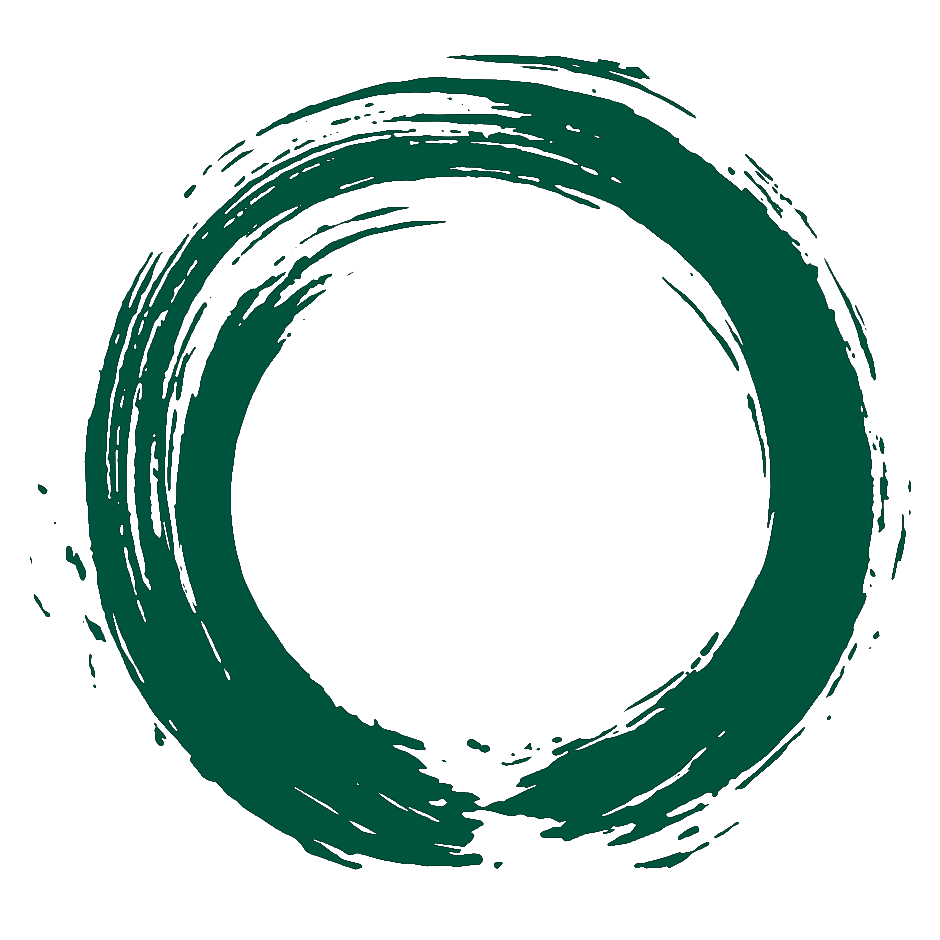 Don Lee's Portfolio
Don Lee's Portfolio