DATABASE: PostgreSQL Backup and Restore (remote)
First, the basics of backing up PostgresSQL db. Then I’ll record how I back up my own database on server for future reference.
The Basics
pg_dump command
# on Ubuntu server
$ sudo -u postgres pg_dump dbname > dumpfile
Restore
# on Ubuntu server
$ sudo -u postgres psql dbname < dumpfile
By default, the psql script will continue to execute after an SQL error is encountered. You might wish to run psql with the ON_ERROR_STOP variable set to alter that behavior and have psql exit with an exit status of 3 if an SQL error occurs:
$ sudo -u postgres psql --set ON_ERROR_STOP=on dbname < dumpfile
You can always check the official Doc for more on this subject.
My commands for postgres db and media files backup
Two parts: django-archive to backup media files; pg_dump remotely to backup postgres db. My commands below as a record:
1. django-archive: media folder backup
* settings.py: Assuming django-archive installed, extra settings:
ARCHIVE_DIRECTORY = os.path.join(BASE_DIR, '_backups/_archives')
ARCHIVE_FILENAME = '%Y-%m-%d'
* command on server: create archive data
(venv)~/project_folder$ mkdir -p _backups/_archives
(venv)~/project_folder$ python manage.py archive
* local command: pull archive data from the server
$ rsync -avz --progress --remove-source-files -e ssh va-boutique:/home/don/VA-boutique/_backups/_archives/"$(date '+%Y-%m-%d')".tar.bz2 /Users/peiwen_li/Documents/GitHub/VA-boutique/_backups/_archives
# --progress option will show the downloading process
# --remove-source-files option will remotely delete the source file on server
2. pg_dump remotely to backup postgres db
You can run pg_dump on server, then pull it to local
$ sudo -u postgres pg_dump vadb > /home/don/VA-boutique/_backups/_pgdumps/vadbdump_"$(date '+%Y-%m-%d')"
BUT RATHER:
$ ssh -C va-boutique pg_dump -U postgres -h localhost vadb > vadbdump_"$(date '+%Y-%m-%d')"
# Success
# OR:
$ ssh va-boutique "pg_dump -U postgres -h localhost vadb" > vadbdump_"$(date '+%Y-%m-%d')"
# Success
$ ssh va-boutique "pg_dump -U postgres -h localhost -C --column-inserts vadb" > vadbdump_"$(date '+%Y-%m-%d')"_inserts
# option: create column inserts
# use '>' instead of '>>' to avoid writing to the end if file is not empty
Cron Jobs
For now all I have to do is to setup a cron job on server to run django-archive once a week and on the same day pull/send the archive to local machine
- create a script file: archive.sh
#!/bin/bash source .bashrc source /path/to/venv/bin/activate python /path/to/manage.py archive - make it executable:
$ chmod -rx archive.sh -
set up cron command:
$ crontab -eGo to crontab guru for checking the crontab timer:
# “At 07:00 on Wednesday.” 0 7 * * 3 /path/to/archive.sh
So basically, in a word, run this locally every Wednesday:
Because of the time difference between Moscow and China, better run this after mid-day in Beijing Time:
$ rsync -avz --progress --remove-source-files -e ssh va-boutique:/home/don/VA-boutique/_backups/_archives/"$(date '+%Y-%m-%d')".tar.bz2 /Users/peiwen_li/Documents/GitHub/VA-boutique/_backups/_archives && ssh va-boutique "pg_dump -U postgres -h localhost vadb" > /Users/peiwen_li/Documents/GitHub/VA-boutique/_backups/_pgdump/vadbdump_"$(date '+%Y-%m-%d')" && ssh va-boutique "pg_dump -U postgres -h localhost -C --column-inserts vadb" > /Users/peiwen_li/Documents/GitHub/VA-boutique/_backups/_pgdump/vadbdump_"$(date '+%Y-%m-%d')"_inserts
My commands for postgres db restoration
Recorded how I set up local postgres database and take the database backup on server to replicate it locally. Three parts: local pg db setup (Mac OS), get the dump file and media file, run the restoration command
Step 1: Setting up local pg database
1. Homebrew! everything is automated
$ /usr/bin/ruby -e "$(curl -fsSL https://raw.githubusercontent.com/Homebrew/install/master/install)"
That’s all you have to do
2. Install Postgres
$ brew install postgresql
start Postgres running, and make sure Postgres starts every time your computer starts up. Execute the following command:
$ pg_ctl -D /usr/local/var/postgres start && brew services start postgresqlCheck what version is running:
$ postgres -V
3. configuration
- go in postgresql commandline
$ psql postgres - change password of the superuser
postgres=# \password - create a db user for your application
postgres=# CREATE ROLE db_user_name WITH LOGIN PASSWORD 'quoted_case_Sensitive_password';#### You can use the newly created user to create database by switching to this user:
$ psql postgres -U db_user_name - create a database
postgres=# CREATE DATABASE db_name [OPTIONS];create a database with options, e.g.
postgres=# CREATE DATABASE db_name WITH ENCODING='UTF8' LC_CTYPE='ru_RU.UTF-8' LC_COLLATE='ru_RU.UTF-8' OWNER=postgres TEMPLATE=template0; - grant all privileges to the user
postgres=# GRANT ALL PRIVILEGES ON DATABASE db_name TO db_user_name; - connect to the database
postgres=> \connect db_name
Step 2: Now get the backup files ready
- Get the media files from
django-archive, and put them into media root/folter - Get the dump file from server as well
Step 3: Restoration
This is the easy part, run command
$ psql dbname < path/to/dumpfile_backup
ALL DONE!!
refs for restoration:
- Getting started with PostgreSQL on Mac OSX - Patrick Sears: library to install ‘brew’
- How to start a postgresql server on mac osx - latest info for running on postgresql app
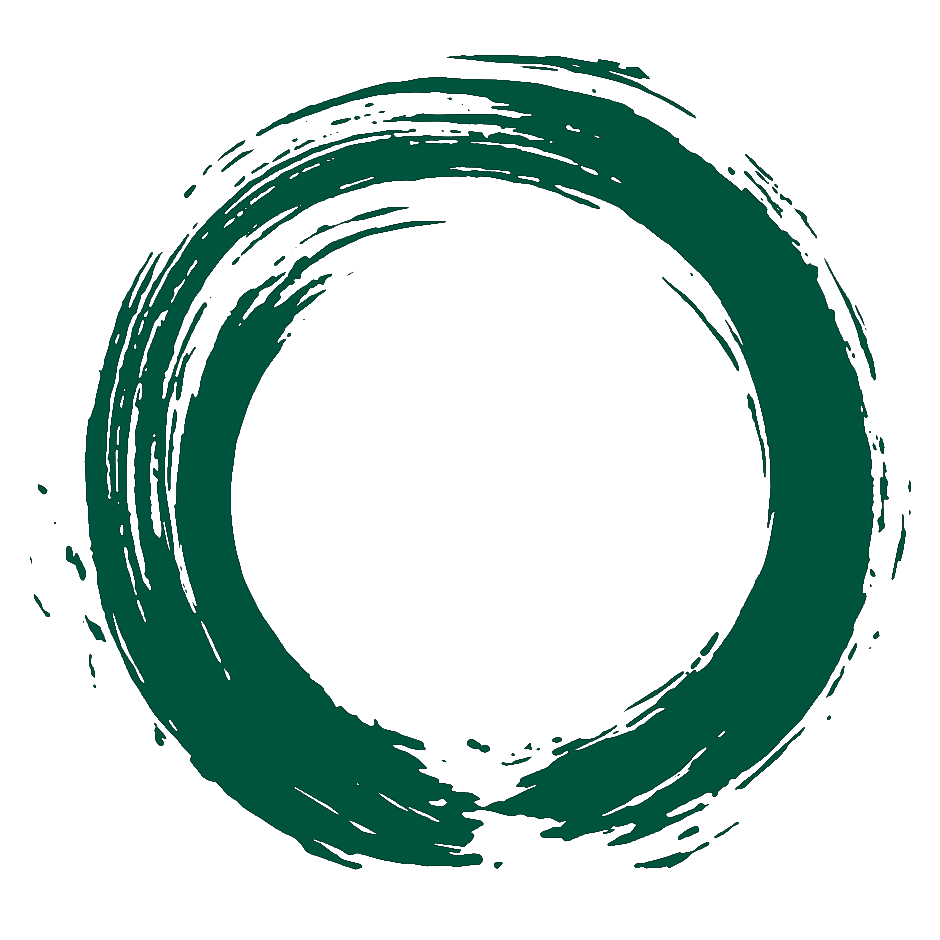 Don Lee's Portfolio
Don Lee's Portfolio